Key takeaways:
- Multi-monitor setups significantly enhance productivity by allowing multitasking and reducing mental clutter.
- Choosing the right monitors involves considering size, resolution, compatibility, and proper cable management for optimal performance.
- Adjusting display settings for consistent brightness and color, along with ergonomic positioning of monitors, are essential for comfort and efficiency.
- Common troubleshooting issues include faulty cables, misaligned display arrangements, and scaling problems, all of which can be easily resolved with proper adjustments.
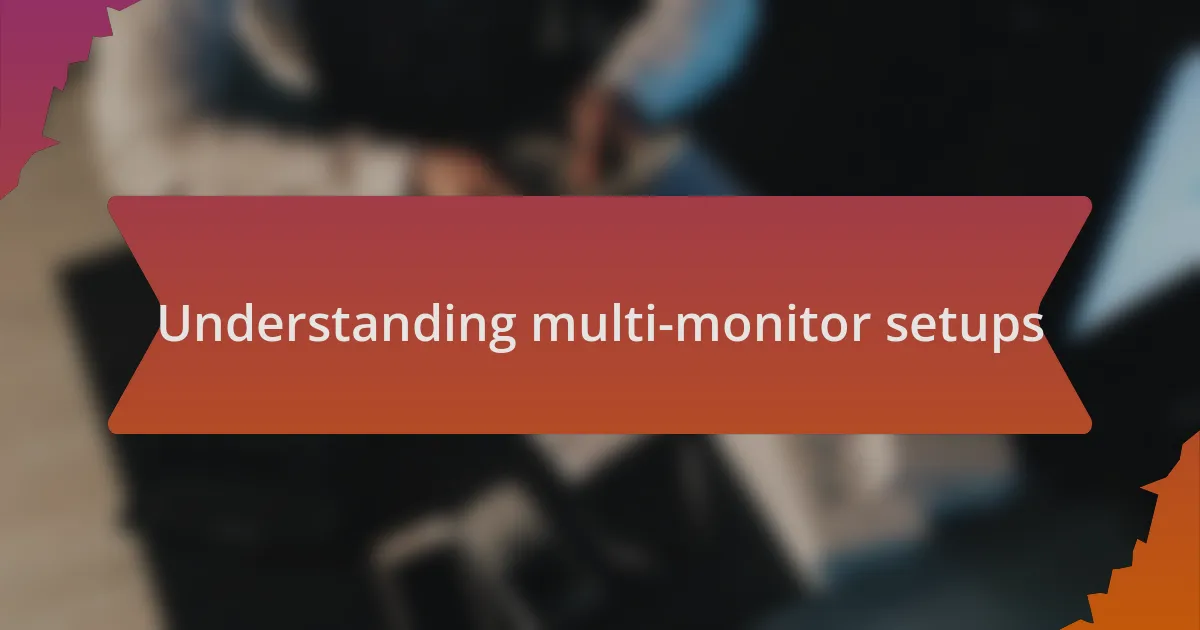
Understanding multi-monitor setups
When I first started using a multi-monitor setup, it was like flipping a switch in my productivity. Suddenly, I could multitask in ways I never imagined. Have you ever found yourself toggling between tabs endlessly? With additional screens, I could display my emails on one monitor while diving into research on another.
The flexibility that comes with multiple displays cannot be overstated. I remember setting up my second monitor and feeling an instant sense of relief. It’s not just about having more screen space; it’s about creating a customized workflow that suits your unique needs. Each monitor can serve a different purpose, from communication to content creation, making the digital work environment more efficient.
Personally, I’ve noticed that working with multiple screens reduces the mental clutter. I used to feel overwhelmed by the number of programs I had open at once, but now, having dedicated spaces for specific tasks helps maintain focus. Have you considered how a simple arrangement of screens could enhance your concentration and output? It’s fascinating how such a seemingly minor change can have a major impact on daily productivity and overall happiness in the workspace.
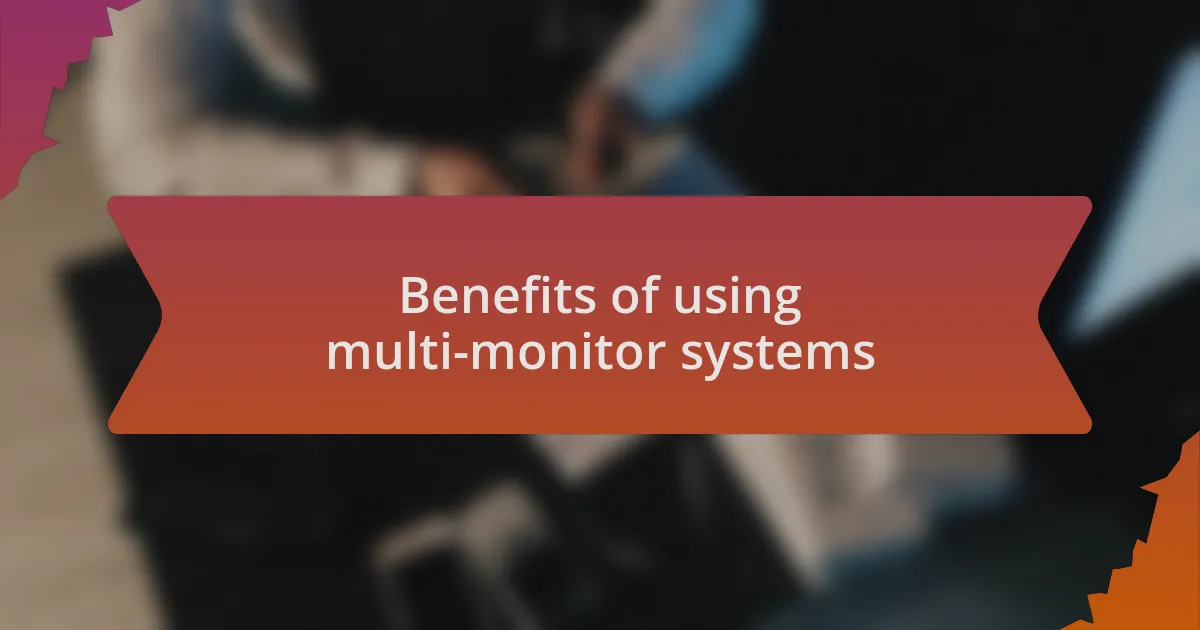
Benefits of using multi-monitor systems
The advantages of using a multi-monitor system are substantial and often transformative. I recall a specific project where I was deep in data analysis; with spreadsheets on one screen and visualizations on another, I could compare results effortlessly. This setup allowed me to spot trends and anomalies that I might have missed otherwise, proving that having more than one screen can enhance analytical capabilities.
One of the best experiences I’ve had with multiple monitors was during a video editing session. I positioned the editing software on one display while using the other to check reference clips and tutorials. The fluid movement between tasks felt almost like having a conversation with my work. Have you ever thought about how quickly you can switch gears with the right tools? That efficiency can be a game changer, especially when deadlines loom large.
Moreover, multi-monitor systems can significantly improve comfort and reduce physical strain. When I set up my workspaces, incorporating larger screens meant I didn’t have to squint or lean closer to see the details. I often reflect on how important it is to maintain a comfortable work environment, as it directly influences my energy levels and creativity. Isn’t it interesting how a simple adjustment in layout can make such a considerable difference in well-being and productivity?
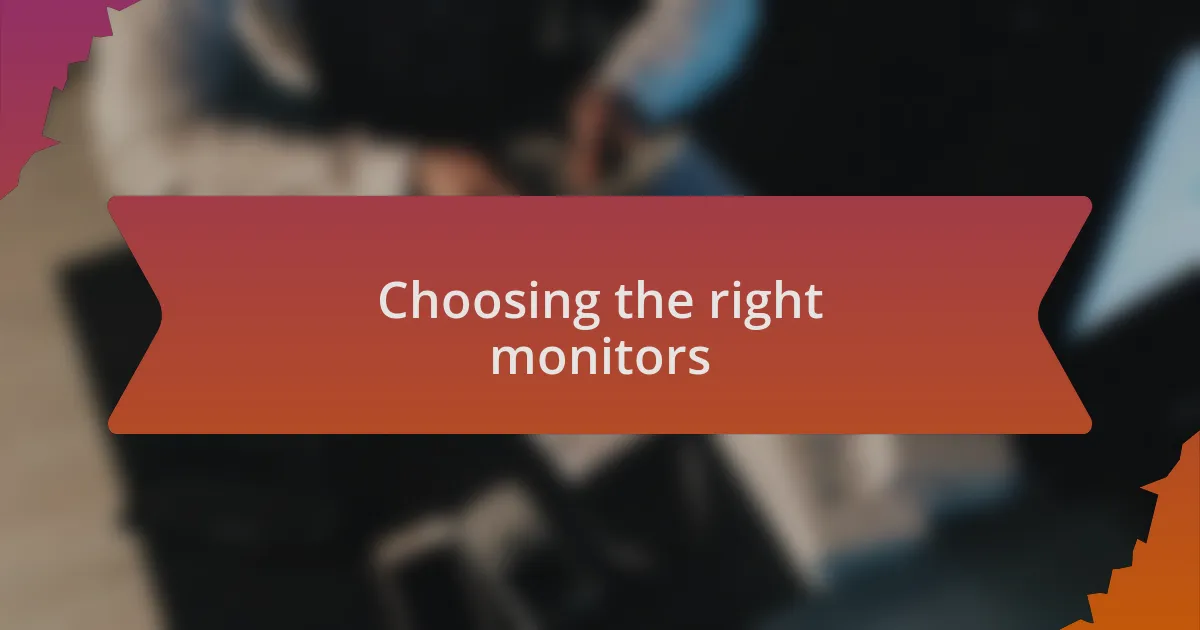
Choosing the right monitors
When it comes to choosing the right monitors for a multi-monitor setup, it’s essential to consider not only the size but also the resolution. I remember when I switched from standard HD to 4K monitors; the clarity was a revelation. It’s incredible how much more detail I could view, making tasks like graphic design or gaming a fully immersive experience. Have you ever noticed how a sharp display can really influence your enjoyment and productivity?
For those who might have limited desk space, the form factor matters too. I opted for ultra-wide monitors, which offered the screen real estate of two traditional displays without the bulk. This choice transformed my workspace into a cleaner and more organized environment. I’ve found that a tidy setup reduces distractions and helps me focus better. Isn’t it fascinating how the layout of our tools can impact our mental clarity?
Don’t overlook the importance of compatibility and connection types as you choose your monitors. When I first invested in my setup, I encountered a frustrating moment when my monitors didn’t support the same connections as my computer. It turned into a bit of a puzzle, navigating adapters and cables to get everything synced. I realized that taking the time to research these factors upfront made my transitions smoother and my workflow faster. Have you faced similar challenges? The right connections can certainly make or break your setup experience.
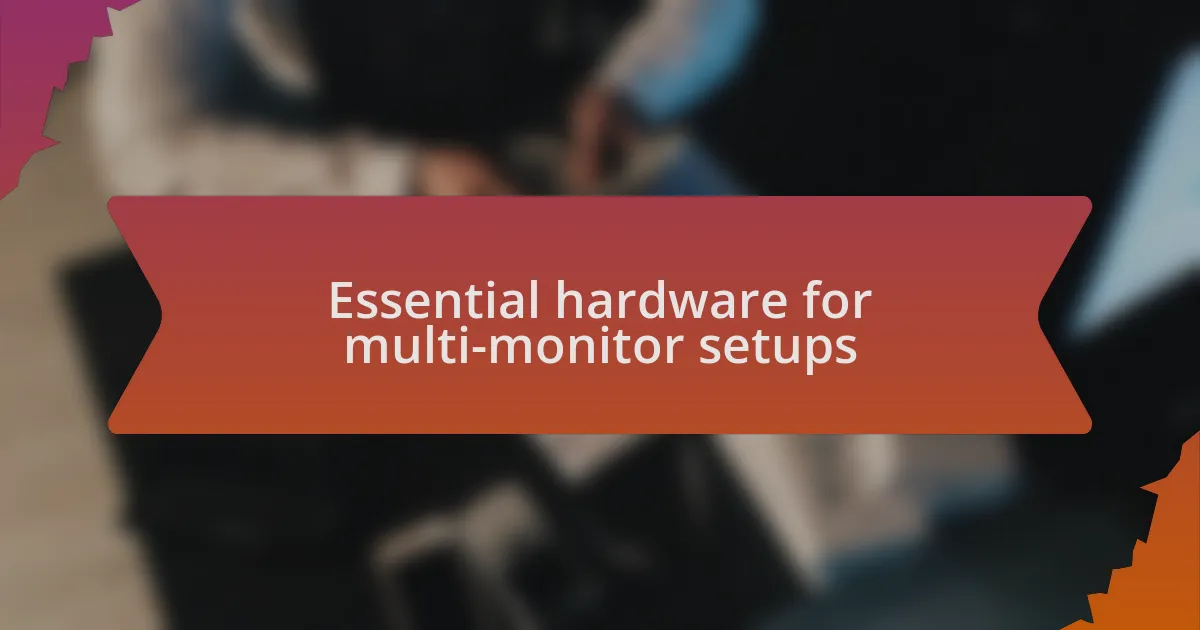
Essential hardware for multi-monitor setups
When setting up a multi-monitor configuration, the graphics card is arguably the most critical piece of hardware. I still remember the day I upgraded mine to support multiple outputs; it felt like unleashing a new level of performance. Have you ever experienced the frustration of lag during a creative project? The right graphics card can eliminate that, allowing everything from design work to gaming to run smoothly across screens.
Next on the list is a sturdy monitor stand or mount. In my own experience, investing in an adjustable stand changed the ergonomics of my workspace entirely. I could position each monitor perfectly, reducing neck strain during long hours of work. It’s surprising how a little adjustment can enhance comfort and productivity. Are you taking full advantage of the vertical space on your desk?
Finally, don’t underestimate the value of high-quality cables. Early in my setup journey, I learned the hard way that using subpar HDMI or DisplayPort cables could lead to flickering screens. I switched to premium cables, and the difference was night and day. Have you ever had to troubleshoot screen issues? Quality cables can transform a setup from frustrating to flawless, ensuring your monitors shine at their best.
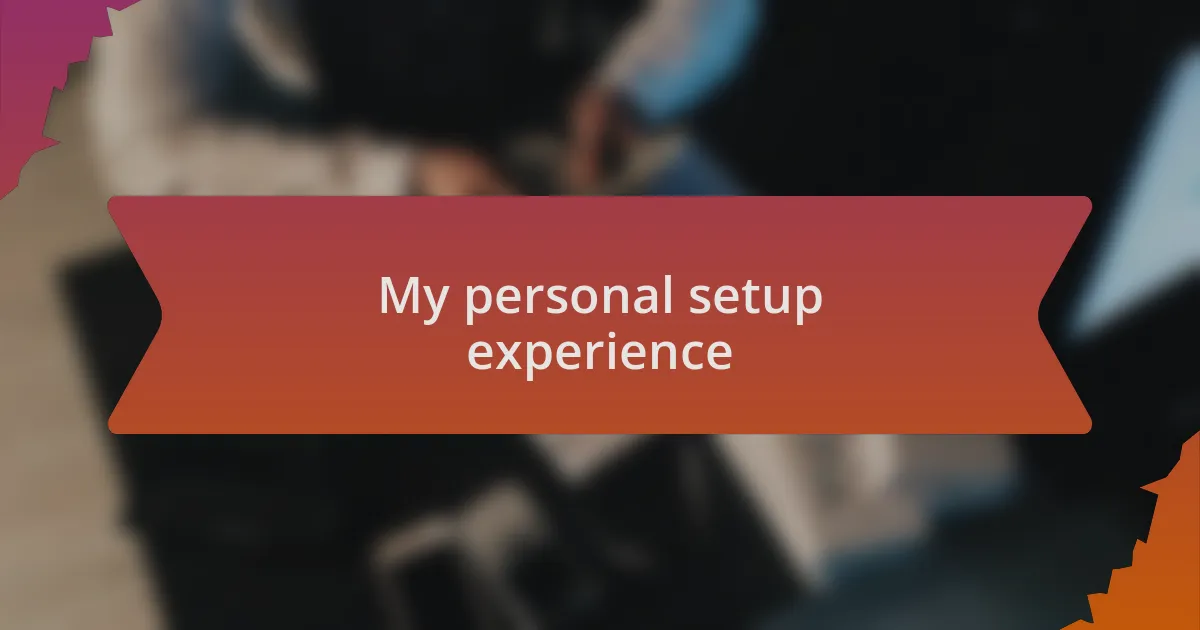
My personal setup experience
Setting up my multi-monitor experience was a game-changer for my workflow. I recall the thrill I felt the first time everything powered up—having two screens allowed me to dive into projects with a new level of organization. It’s remarkable how much more you can accomplish with just a bit of extra screen real estate. Have you ever found yourself constantly switching between tabs?
One of my biggest challenges was figuring out the optimal monitor arrangement. I initially placed my monitors side by side, but it felt cramped and unbalanced. After some trial and error, I decided to stack one monitor above the other. This simple adjustment not only saved desk space but also created a more spacious feel to my setup. Have you tried playing around with your monitor layout to find what’s most comfortable for you?
Cable management was another hurdle I faced. My first attempt left me with a tangled mess that made the setup look chaotic and uninviting. I then bought some cable ties and became a bit of a neat freak about it. Taking the time to organize those cables not only improved the aesthetics but also made it easier to clean and troubleshoot later. Isn’t it interesting how a little organization can elevate the overall experience?
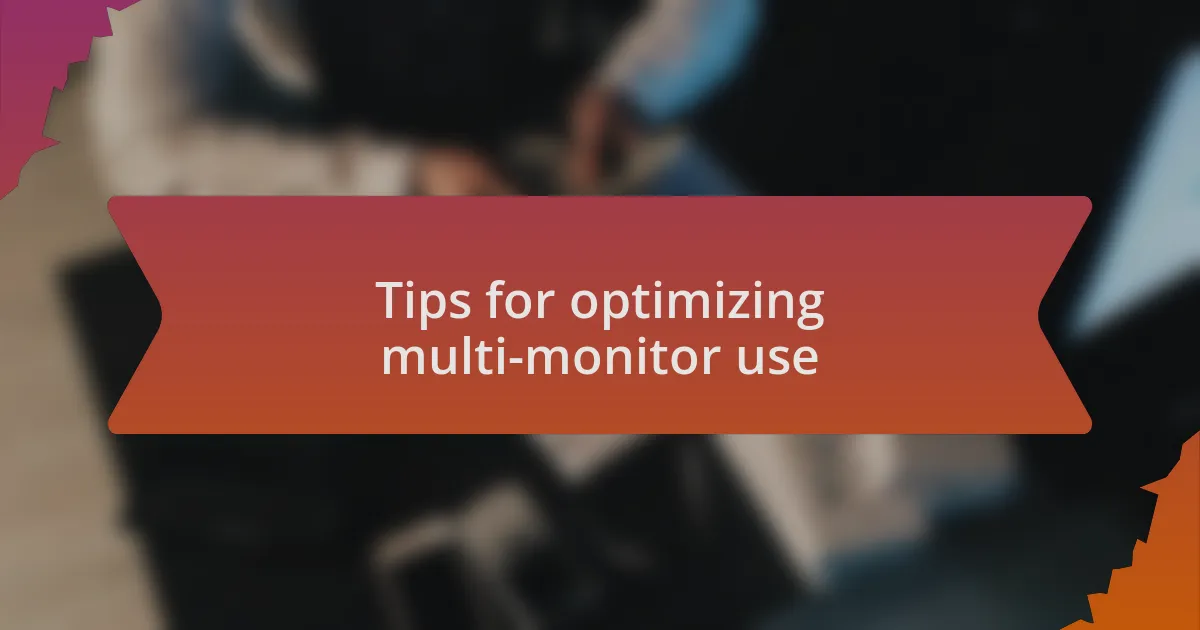
Tips for optimizing multi-monitor use
When optimizing multi-monitor use, one of my best decisions was to adjust the display settings to ensure consistent brightness and color across all screens. Initially, I didn’t realize how much the color discrepancies affected my work, particularly when editing photos. Have you ever noticed how distracting it can be when one monitor displays hues differently? I recommend spending a bit of time calibrating your screens; it’s surprising how much clarity and focus it brings to your tasks.
Another valuable tip is to leverage virtual desktops. With the right software, I created different workspaces for various activities, like writing, design, and browsing. This separation helped me maintain focus without the clutter of multiple tabs competing for my attention. Have you tried categorizing your tasks this way? It can create a more peaceful workspace, allowing your brain to transition smoothly between different types of work.
Lastly, don’t underestimate the power of ergonomics. I made sure to position my monitors at eye level, which greatly reduced the strain on my neck and eyes. Initially, I didn’t think it made much of a difference, but after a few hours of comfortable work, I realized just how crucial it is for long-term productivity. Have you adjusted your monitor height lately? A simple tweak can lead to unexpected benefits in your overall comfort and efficiency.
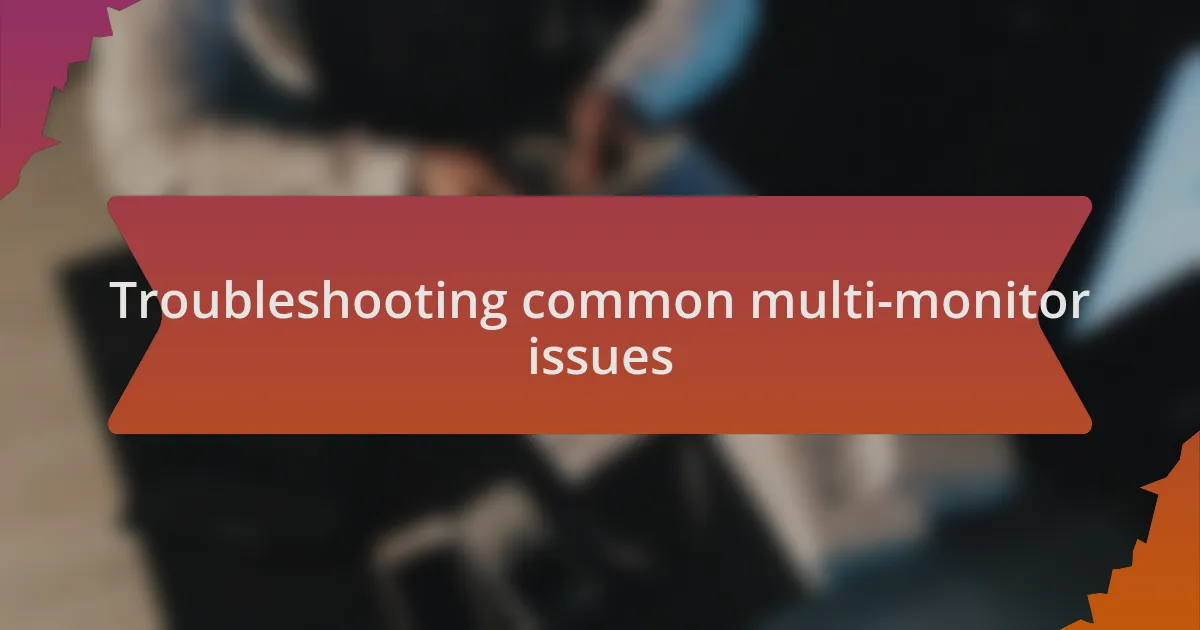
Troubleshooting common multi-monitor issues
When setting up multiple monitors, one of the most frustrating issues I faced was the occasional flickering or loss of signal. It took me a while to figure out that faulty cables or loose connections were usually the culprits. Have you ever pulled on a cable only to realize it was just slightly disconnected? Ensuring the connections are secure can often be a quick fix that saves you a lot of frustration.
Another common problem I encountered was the display arrangement not matching the physical layout of my screens. At first, this caused a lot of confusion as my mouse would jump to unexpected places. I found that going into the display settings and dragging the monitors around until they matched my actual setup made a world of difference. It’s a small step, but I felt an immediate sense of relief once everything clicked into place.
Lastly, I often ran into scaling issues where text and icons appeared too small or too large, creating a visually jarring experience. Adjusting the scale in the display settings helped, but I remember feeling overwhelmed at first. Did you know that some systems also allow you to customize scaling for each monitor separately? Taking the time to get this right really enhanced my comfort and productivity—definitely worth the effort!